You are probably wondering why you would want to know how to do this. Well, I’ll tell you, if you have a Cricut and SCAL software you will be able to cut it, that’s why! I found a cute bunny pattern over at familyfun.com and cut it with my cricut to make this cute card:

Don’t worry if you don’t have a cricut, you can print out the pattern, cut out the bunny and trace it on a folded sheet of cardstock and cut it out to make your card that way. But if you have a cricut this is a good trick to know because so many patterns are available for free in pdf format!
You will need a cricut machine, Sure Cuts a Lot software (SCAL) and a free program called Inkscape for this tutorial.
Step 1. Go here to find the bunny pattern, click the image so you can see it full size, it is on page 2 of the pdf file. Zoom in on the right hand bunny and press the “print screen” key on your keyboard.

Open your image editing software (I use Paint Shop Pro but photoshop is fine too) and go under edit and paste as a new image.



Now save this file as bunny.jpg. Open Inkscape and open the bunny.jpg, choose the arrow on the top of left hand tool bar. click on the bunny, you will see a box with arrows at the corners and on the sides of the box around the bunny.
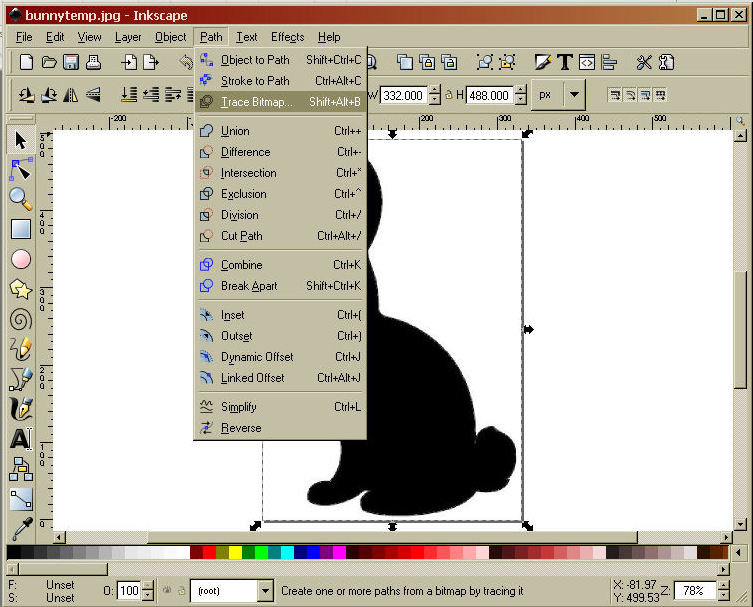

Save the file.
*Note: If the pattern you are converting is low quality or hand drawn go under path again and choose “simplify”. That will smooth out any bumps and give you a quick, clean cut. This pattern was so clean that I did not have to do this. Using the simplify function can distort your image a bit so only use it on low quality (pixalated) or hand drawn images.

Now you have converted a pfd file into an svg! This method will work with anything you can see on your screen so if you make a design in another program you can convert that too! How fun!
This is how to get this file into SCAL so you can cut it with your cricut. Open scal, under file choose import svg, then select you file and open it! Easy peasy!

There you have it. It wasn’t so hard. Now you can cut dang near anything with your cricut. Leave me a comment if you get stuck, I’m happy to help.
Until next time happy crafting!
Your explications are clear! I cannot wait to try it! I could not figure it out before! 🙂 THanks a lot!
LikeLike
Wow! Thank you so much! This is great! (love how you didn’t post the svg file to let us cheat too!).
Your bunny is wonderful- love the shading you did & the eggs- he is beautiful!
Thanks!
Linda
LikeLike
Your bunny is so cute! Thanks for showing how to do it….your tutorial is great! You’re really tempting me to buy the SCAL!!!
LikeLike
Thanks Lindsay! I’ve learned a TON from you already! I really appreciate you sharing your knowledge! I can’t wait to try the glue dots! BTW how do you adhere them to your projects?
love hugs and prayers
Carol
LikeLike
a-DOR-able!!! Great instructions, too.
LikeLike
I just found your blog from the SCAL yahoo group…I feel like I’ve hit the SCAL motherlode!
I’m new to SCAL and have been frustrated trying to figure out how to convert files and where to find them but now I have you as a resource. Thanks so much for sharing all of your great projects!
LikeLike
Thanks so much Lindsay!! I posted the questions several days ago and now I can do it!! One more question: what if the image has words how do you delete the words?
Thanks so much
Carmen
cal8007@aol.com
LikeLike
Hi Carmen,
To delete parts you don’t want in a file cosses the same arrow tool that we used in the tutorail (the image has already been converted to or is an svg) and hold down your left mouse button as you drag the mouse diagonaly agross the images (this creates a box around them) the go under path and choose break apart. Now you can move each peice around or delete it. Hope it helps!
Lindsay
LikeLike
Hi Carol,
Glad you like the dew drops, I’m addicted to them! You can glue them on with white glue or I like to use glue dots (little sticky dry gobs of glue) you can by them or make your own buy letting small drops of Aleens Reposition it or Tack it over and over again dry on a piece of waked paper, then peel and stick when you are ready to use them! FMI see yesterday’s post!
Lindsay
LikeLike
What an adorable card! I was reading your old post on making your own pigment ink so decided to try it. I found the gouache on line at Dick Blick and they had it on sale for for $8.23 for 24 colors and also found the Strathmore 300 colored art paper (which was in another post) for $2.99 for 9×12 size. Even with $7.95 postage, it was a good deal. As for the glycerin, mine says Pure Glycerin and no where on the bottle does it say it comes from veggies. Are there two different kinds? I will let you know how it turns out after the gouache arrives!
LikeLike
Thank you so much for being willing to help those of us who have only a small amount of knowledge/experience. Your work is great!
LikeLike
Thanks for the info. I’ve been thinking about getting the SCAL software and have come close a couple of times. I just learned that I need the Design Studio software first. Its on my ever growing wish list.
LikeLike
Hi Jaspere,
You do need Design Studio to update the firmware on your cricut so that it will work with SCAL but you can do it with the free trial version on DS! Unless you plan on buying a bunch of cricut cartridges there is no point in buying the full version of Cricut Design Studio. You can get the free version of CDS here: http://www.cricut.com/cds/ You can design with the cartridges that comes with your machine (george for the personal cutter or Plantain for the expression) with the free version.
LikeLike
Thank you so much for this tutorial, I followed it step by step and…..it worked, I’m so happy!
Kind regards from The Netherlands,
Saskia
LikeLike
WOW!!! This is neat! Thanks for the step by step, too
LikeLike
Thanks a lot.s for this tutorial. It work for me. I loved. Be blessed.
LikeLike
Lindsay – You are a true jewel. I had inkscape and tried to work with it..did a few things…worked a little in SCAL…but couldn’t figure out some pretty pertinent information …and then I found you today. I downloaded Corel Paint Shop and followed your directions..and voila!
Thank you from the bottom of my heart…this is sooo exciting. I will keep you in my prayers!…you are wonderful!…Deborah
LikeLike
🙂 OH MY GOSH!!! You are a life saver. I’m so going to play with this all night. 🙂
LikeLike
😦 I’ve been through the insturctions 5 times. Did is exact and when I try to open it in scal it says the file is “incorrect of currupt” 😦
LikeLike
Hi Elizabeth,
Sorry to hear you are having trouble with this. when you save the file you are saving it as an svg right? Try it again but when it comes time to save the file choose a different name like “test” or something hand save it, maybe there is a dash or slash in the file name it doesn’t like. I’ll email you a file to try, try to open it, if it doesn’t maybe there is a kink in your software and it need a restart. Let me know how you get on, you are my first one to say it didn’t work for them. We can figure it out!
Lindsay
Edit***We figured it out, when you go to use the file in scal you must “import SVG” not open it.
LikeLike
THANK YOU THANK YOU THANK YOU! I have asked many times how to do this, and no one came close to explaining it as wonderful as you did. I tried it….step by step as I followed your instructions…and they are PERFECT! Thank you so much!!!
LikeLike
Hi,
Thank you for the wonderful step by step instructions for your bunny. I cut him out! I do have a question about the extra cutting it did on the head, tail and feet after it cut it out. How do I edit it to only make a clean cut and not the extra tiny cuts? Can I use the airbrush? Thank you so much for your help. Misty
LikeLike
Hmmmm Misty, extra cutting? Yes you could fix it with the airbrush in PSP then trace the bitmap in inkscape again but first try this: Open the file in Inkscape and click path then simplify and save it then open it in SCAL and click preview and see how it looks, that might do it. Good Luck!
Lindsay
LikeLike
one of my first project was using pdf format back in Dec…never got it right ..it was a box file..now off to find that file..thanks a million…really simple and to think I spent several days on it…..
LikeLike
Will Photoshop Elements work? I have version 5 and cannot find a “desaturate” command anywhere.
LikeLike
Hi Carole,
Elements should work, I don’t have photoshop but look for the term hue, saturation or lightness, or you can fill the shape in with the paint bucket with black if all else fails! I hope it helps!
Lindsay
LikeLike
thank you so much for youor blog! So many great ideas! I am having problems doing this….I use the paint program that came with the windows and was wondering what the maic wand button on here might be? I get it, but cant make that steo work. help?!
Lisa
LikeLike
I’m not familar with painst so I opened the program and didn’t see where you could just select the object like the magic wand in Paint Sho Pro. Paint shop is a great investment and you can always get the next to latest version for $20 at amazon.com. or you can try the gnu software gimp.org I think, it’s free and should do the trick although I have not tried it. good Luck!
LikeLike
Thanks for this great tip. However, I have a different problem. I am using Vista, and I cannot get any svg from anywhere to show in SCAL. All I see is an empty rectangle, so my Cricut can’t cut any. Do you know anything about this. Thanks….
LikeLike
Boy Jane I don’t know…I’ve had that problem when I forgor to trace the bitmap on svg files that I’ve made and I did get one like that elseware. Try using a svg from my site as I know they all work (in XP that is). good luck!
LikeLike
Did you figure this out? I’m having the same problem!! But sometimes I’m able to make files in Illustrator and it will show up? And then other times, like making my wedding programs! And it won’t show up!!! I’ve even tried opening a file that I know will work, changing it and resaving it and then it won’t show!! Ugh!
LikeLike
Hi Jennie, AI has an option of saving as a svg or svgz, both will cut in scal. Sounds like you opens and saved a file without tracing. I’m going to email you and see exactly what you are trying to do. We’ll figure this out;) I don’t use AI but I’ve had to test svg files created in AI for other designers so I know what usually goes wrong. Look for my email later today:)
Lindsay
LikeLike
I also am having this same problem. I would love to know what you have figured out.
LikeLike
It could be that you are trying to Open the file, you need to import the svg file;)
LikeLike
i cannot figure out how to import the file?! I click file > import > then select the svg from my desktop, but then the only option I have is to click open???
LikeLike
vector files need to be imported instead of opened. Maybe your software does not use vectors. huh
LikeLike
can you use cricut design studio instead of SCAL? I have inkscape; photoshop and cricut design studio; how do cut my jpg, svgs from there?
LikeLike
sorry, you need SCAL since Design Studio can only read .cut files:(
LikeLike
can you make .cut files? is there a converter for that?
LikeLike
Hi Jeanie, Unfortunatly the only program that will make a .cut file is Cricut Design Studio. I think SCAL is your best bet if you want to use your cricut to cut whatever you want, but, there are come cool blogs that offer free cut files made with George or Plantain Schoolbook (you probably have one of those with your machine) and you can use them with DS. I have some here but also try jens brain things and capcidia designs, look to the right on my blog, they are both listed under blogroll. The just for sharing has cut files too. They are made by placing shapes together to make designs and they are quite good!
LikeLike
thanks, i have a few cartridges, and will probably invest now in SCAL … thanks again!
LikeLike
Too stinkin cool! I tried this last night with a few images that the Hubby wanted me to try to cut and it worked like a charm! YAY! Thank You sooo much for writing this down!
LikeLike
Hi & thank you for your great tutorial 🙂 I have one question I am trying to cut a file using alot of pieces & wanted to know why its cutting in places it ahouldnt,these plases have green lines there where its cutting but they get blacked out with the rest so I thought it would black the green lines out too, Can you tell me what Im doind wrong or would you have to have the file to know what Im talking about? Thanks Again, Your tutorial helped me more than any of the ones weve tried before & weve tried a good number of them !
LikeLike
I need to see the file, sometime ikscape wont recognise the lighter colors, sometimes this id good, sometimes not LOL! I’ll send you an email!
Lindsay
LikeLike
Hi & thanks for the quick reply & Ive sent you the file Im working on I appreciate all of the help you can give me 🙂 I want to learn how to do this myself so I wont be bothering anyone each time I get a gsd file so if you could walk me through it Id appreciate it bunches 🙂
LikeLike
Heeeeellllppp!!, I did step by step, exactly, but when I import the svg to SCAL, just an empty square is imported, I don´t know, but the first time the file was imported whit extra lines, and these extra lines are not in the jpg file, and I didn’t use the Inkscape, but I used de Illustrator CS4, it has an live trace option that make the same function. I saved the svg file, but the problem is when I import the image to the SCAL.
LikeLike
It sounds like you didn’t do a bitmap trace. I don’t know about illiustrator but opn the file in inkscap, go under path and trace bitmap, hit update, OK then save, and you should be in business!
Good Luck!
LikeLike
I JUST got a Cricut and SCAL and attempted to do this with a pdf – only problem it transferred the outisde edges of the paper too! Any suggestions?
LikeLike
Hi Tessa,
try cropping the image in whatever software you have and saving it before you open it in inkscape. That should take care of that;) If you have SCAL 2 which is what you would have if you bought it lately you can convert the file there. You need to save it as a jpg first though, then open scal2 and click the trace button (it looks like a tree) and open the file you want to convert. This method works best with simple images;)
Let me know if you need anymore help.
LikeLike
Fantastic instructions, thank you very much. I feel like someday I might be able to do anything!!!
Ann
LikeLike
Thanks for that tutorial. I always wanted to know how but didn’t have time to figure it all. Your instruction were awsome.
thanks again
LikeLike
You are amazing! Thank you for your great tutorials…everything seems so doable now!!! Thanks again!
LikeLike
For some reason when in Inkscape and I choose the arrow/select the image and then try to trace bitmap, it will not show up in the window to preview & will not work. Any ideas?
LikeLike
Hi Casey,
You need to first click on the image (after you click on the arrow tool) so there is a “binding box” abound it then click path and trace bitmap, I bet that is why it was not working. If that still dosent work go to inkscape.org and download the newest version. It is free.
LikeLike
try clicking preview:) then OK
LikeLike
Hello Frugal crafter…you are so sweet to take the time to help others with your skills and talent.
I am having a problem I can’t find a solution for on the net.
I open a jpg in AI, use live trace (check preview) and it traces everything perfectly. WHen I import in SCAL it sees extra lines, straight borders, corner slices-lines and sometimes, say like with grapes and leaves, it only will cut a few strange areas not making any sense.
Any help or pointers would be greatly apprecitated.
irin
LikeLike
Hi Irin,
I think the problem with svg designs created in AI is that you end up with all sorts of other lines that you do not want to cut, say for instance you are making a snowman in AI and you layer 3 circles to make the body then export (or save) it as an svg when you go to cut it you will cut 3 overlapping circles. Get my drift? So if you are creating a vector file in AI or corel draw or inkscape (the free equivilent) you need to select all the part you want to cut as one by dragging a bounding box around all of them and then you want to union them (union NOT group) and it will then cut the outlines:) If that does not work, it fit looks good on screen but does not cut well then export the design as a jpg and trace it in scal 2 if you have it or inkscape as I mention in the post. Good luck!
Lindsay
LikeLike
oh. forgort to add, I save the traced image as a SVG file before importing into scal.
Irin
LikeLike
Lindsay…thanks big time…it can be very frustrating and I have SCAL 1 unfortunately. (on disability and cannot afford the SCAL 2 just yet).
I saw a tutorial on AI Trace on youtube. This guy said to click ignore white and that should get rid of the outlined box. Do you know what this means?
Also sometimes the lined box surrounding the traced image-svg file has indented corners instead of a full rectangle or box. Hmmmm…
Again, thank you.
LikeLike
I don’t use AI but I have checked files others have made in AI. Inkscape is free (download at inkscape.org) and it does the job. If you have ai you can export it as a jpg then convert it in inkscape. sometimes you get extra lines when you just save it as an svg, you will get a better file if you flatten it (when you save it as a jpg it gets rid of all of the vector info) then you can trace it and have just a nice clean design:)
LikeLike
Hi, It am wondering if there is a way to change SVG or GSD files into bitmap files using the Inkscape program? I am wanting to cut some using an older Roland cutter I recently bought. Maybe you can help me find a program that will do this. Thanks, Vicky
LikeLike
Using scal 2 you can import an svg then export it as a bitmap (or a png or svg) you can try the free download to see if it will do what you want.
Good luck!
Lindsay
LikeLike
I just subscribed to your blog. I have been trying to converted a pdf to a svg file.
On the keyboard, you stated to click on “print screen”. Which key is this?
I am new to Inkscape, and I have been practicing with it for one week.
I am trying to learn this program.
Thakns for your time.
LikeLike
Hi TJ,
The “print screen” button is directly over the insert key on the top row of your keyboard. I am using a Dell (PC) and not sure if it is the same on a MAC. Good luck!
LikeLike
Thank you for replying to my e-mail. It took me a while to figure out how to turn a pdf into a svg.
I have Photoshop Elements 5 which is a very old version, but I finally figure it out.
Do you have any other suggestions about learning how to use Inkscape?
I am an addicted scrapbooker. Who has SCAL 2 and A Cricut Expression, and I want to use them as much as possible for my hobby.
Again, thank you.
TJ
LikeLike
No worries, Photoshop Elements is fine to use;) As for learning inkscape the best thing is to try drawing with the pen tool and saving it as an svg for die cutting. There is a really great video tutorial at the blog My Crafty Life that goes over the basic inkscape tools. I found it very helpful when I was starting out:
http://dan99.blogspot.com/2008/11/video-tutorial-basic-inkscape-tools.html
Have fun,
Lindsay
LikeLike
This might be a stupid question;
I’m following your directions.
I’m using Photoshop CS5, I create what I need, desaturate, save… all this. I open it into Inkscape with the picture selected and not once has it shown the image in the preview. Not only this, but I can’t get the save option to work to save my life…
Do you know what I might be doing wrong?
LikeLike
I should say, I open it, and the path menu, selecting Trace Bitmap and the preview never shows.
LikeLike
Hi Paris, In The new version of Inkscape the preview button does not work but just click OK, trust me, it will be fine;) Let me know if you have any more trouble;)
LikeLike
You can actually go ahead and disregard all that. It appears that using things from an external hard drive was the cause… oddly it only works if things are on the C: drive.
LikeLike
Huh, I have a lot of stuff on my c drive and the preview has not worked for me since I updated it over a year ago. The process still works just fine, I just do not see the preview pic. I am glad it is working for you now;)
LikeLike
I have Adobe Photoshop 5. I have been trying to convert a microsoft clipart ( of fried eggs and bacon) into a svg file.
I have not been able to do this.
I have saved it as a jpg, a png, and a bitmap to photoshop, but it will not work.
Also, when I try to make a copy on the left and right, I can not do this.
It will not turn black when I go to hue\saturation in Photoshop Editor.
I click on darken and click the arrow to the left to tried to it black.
I tried it in Inkscape but it will not work.
Can you please give me step by step instruction on how to turn microsoft clipart into a svg file using Photoshop Elements.
I tried to go by your instructions on the bunny on how to turn a pdf into a
svg file.
Is it possible to turn a clipart into a svg?
Please help me!!!!!!!!!!!!
Thanks,
TJ
LikeLike
Hi TJ, I am not an experst at photoshop (I use paint shop pro) but I don’t think you can make an SVG with it. Save the clip art as a jpg then follow these instructions: https://thefrugalcrafter.wordpress.com/2008/10/27/convert-a-png-to-a-svg-fileworks-for-jpg-too/
you will need to download the free program inkscape. You might alos need to go under path and click break apart if tou have a multi colored image you wish to seperate. You will learn best by following the other tutorial and playing around, it is how I leartned and I love playing in inkscape now!
LikeLike
With Elements I found that it was easier to just fill the color with black using the paint bucket tool–and it worked wonderfully, tj. Then you can save it as a jpeg and open it in Inkscape and follow the rest of the tutorial. You have probably already figured that out, but thought others using Elements might find the tip useful. Using the adjust color just didn’t work no matter what I did.
LikeLike
I have had SCAL and Inkscape on my mac for at least a year and hadn’t even tried to use it because it was intimidating. The thought of having to cut 100 gate fold cards for a wedding invite job was more so. Your instructions here saved me hours of frustration and likely a broken mac air screen. Thank you soooo much.
LikeLike
Why is Cricut not compatible.??
LikeLike
you used to e able to use Cricut with SCAL and MTC software but they sued those companies and made them remove the cricut compatibility. ProvoCraft (the company that makes Cricut) is a bully IMHO and picked on these little software companies who could not afford to go to court so they settled and cricut got it’s way. That is whay I boycott buying anything new from them. I have and old version of SCAL and I still use it to cut anything from my Cricut but when my cricut dies I will be looking for a Eclips or Silhouette machine:)
LikeLike
So I’ve read both tutorials on how to convert images to an .svg file for the SCAL. THANK YOU!!! by the way. My last cutter just died, I ordered a new one, arrived last night (came with SCAL Pro), I have to learn new software TODAY as I have 10 orders waiting to be filled.
You have already been SO MUCH of a help! But my question is, with this last tutorial you mentioned to import into another image editing software. So now I have to buy/upload ANOTHER program?? I’m confused. I have the SCAL and I have uploaded Inkscape What is the 3rd software I need to get now?
For the basic purposes of what I’d need it for(Just converting for my svg file) is there a program that would already be on my computer I could use?
Thanks for your (or anyone’s!) help!
LikeLike
Ok, with scal2, ecal or scal3 you can import pdf and svg files. Alsoyou can convert png and jpg files. I think I wrote those tutorials before either of those features were available. Sometimes you.might need to adjust an image (make darker or increase contrast) and to do that you would need othersoftware like the free program gimp or photoshop or paintshop pro. You probably won’t need it often though.
LikeLike
can you transfer a png image from your computer to the cricut craft room?
LikeLike
I doubt it. I have not tried Craftroom because I am afraid it will mess up my Cricut so it won’t work with SCAL (I have no proof of this, just a hunch!) Cricut wants you to only cut with their cartridges so I doubt you can import anything to cut, you might be able to import a photo for display purpose though.
LikeLike
I love how your directions were easy to follow and I was able to understand perfectly. I do have a question however. My mother and I want to be able to save a file in SCAL2 and email it to one another for either her or I to cut out with our cricuts. We each have one and when I run across a cute project I would like to just save it in my computer with SCAL2 and email it to her and if she wants to cut it she can just open and go. How the heck would I go about doing that?! Any help would be appreciated. THanks so Much!!
LikeLike
Yo can just save the project and attach it to the email, it is a .scut2 file but given the fact that the projects you make in scal use vectors (SVGs and Fonts) she would have to have the same SVG and font files on her computer to use it I think so you are better off to export the design as an SVG, here is how: After you have made your design (make sure nothing on the page is selected) click the file tab then “export” and you can save that as an SVG to email. Keep in mind if it is a multi page project you need to do this for each page but it will maintain the size you exported it at so there will be no problems layering later. The only thing this does not work well for is when you have made perforated lines in your design but other than that it works a charm!
LikeLike
Thank you so much for that. I had kind of figured but wasn’t sure. So after i export the svg and email it she just opens it, saves it to a folder and when she wants to open it in SCAL she imports it back in right? I’m so glad to know this because we do a lot of the same projects! Thanks again!
LikeLike
that’s right!
LikeLike
Tutorial was great, wish you lived close to my area, I need help understand king my cricut machine, the project keep pilling up because I do not want to figure pit how to use t
He machine. If you know of Baton Rouge area please get in contact. Willing to pay for the help..
LikeLike
OMG! You don’t know how many people I have asked about this! Thank You Thank You!
LikeLike
I got a virus downloading Inkscape. Be careful.
LikeLike
From where did you download it?
LikeLike
I’m not sure, do a google search:)
LikeLike
Reblogged this on Too Colorful For Words and commented:
Amazing. Thanks
LikeLike
Hi Lyndsey I have just seen this in pintrest and would like to ask is there an advantage to doing it this way as to just using the trace option in SCAL. I love your posts and your you tube videos thanks so much for sharing all your great ideas, Pat x
LikeLike
I wrote this tutorial before scal had the trace option. You can do it right in scal if you have a clean image, it is much easier there:)
LikeLike
Great info! Do you know if you can convert a Cricut file to a svg so you can also cut in Silhouette? Thanks
LikeLike
you can screen shot and convert it like I did here, just know that it is copyright infringement and illegal
LikeLike
Hi, I don’t have a cricut, but I know someone who does. We are decorating for our grad ceremonies and are needing 12 copies of a cut out done. We are a small school with only 9 grads this year so I can’t see buying the scal software for a one time use. Do you know anyone who would be willing to convert one for us?
LikeLike
you would probably be better off just tracing it onto cardstock and cutting it by hand.
LikeLike
It’s a cityscape with a whole lot of windows and thought that the cricut might be more exact.
LikeLike
Hi, I’m in search of a new cutter, I was wondering what machine available on the market is best right now? I have the cricut mini at the moment, but i was wondering if any other machines from Eclips or Silhouette better?
LikeLike
I have a scan n cut 2 and love it!
LikeLike
Thank you. This helped a lot for me to go from the JPEG to SVG. Im doing machine embroidery.
LikeLike
Thank you for the Tutorial. It really did help me. I’m very nrw to learning digitizing. This is for my Embroidery Machine. I also have Embird. So thank you again.
LikeLike
How would you do that with a silhouette cameo 3?
LikeLike